Step 1: Download RingCentral
To join the ICSM training you need to download the RingCentral App. RingCentral is the platform that we use to broadcast this virtual presentation. The link is located below for your convenience. You will need to select the app based on your computer system or mobile device.
Step 2: Create a CEZoom Account
Vivos Therapeutics, Inc. administers all AGD/PACE CE Certificates through the program CE Zoom. Once an account has been created, you will be able to enroll in all Session Three courses. CE Zoom can house all of your CE in one convenient place. Please utilize the link below to enroll in Session Three courses on CE Zoom:
At the start of each course, please log on to your CE Zoom account and note.. the “Verify” button will become available 15 minutes prior to the course ending. During Session Training, you will be given a verification code at the conclusion of each course in the chat box.
Please open the chat box at the bottom of your screen if you aren’t viewing the chats during the training, and write down and/or take a picture of the CE code(s). The codes are case sensitive, and need to be typed in. The codes can be entered after each course or at the end of the day.
Since this is a webinar, this is how attendance is verified. In keeping with guidelines we will not be able to give CE codes out after training has ended.
Step 3: Daily Webinar Links
In addition to the above steps, you will have to click on the links below to join the webinar each day. All times are in Mountain Standard Time (MST).
Session 3 Handouts/LMS Absorb
You can find the Session Three Handouts on your LMS Absorb account. See attached instructions on how to log on/access these forms. You will also find a document with the Handouts listed in the order they appear during training. Feel free to print/follow along with the Handouts. If you do not have access to the LMS Absorb please contact your Practice Advisor.
Things to know:
On Thursday (Day 1) of Session 3 Training, you will be divided into Breakout Rooms based on your position within the office. You will have the option to turn your cameras on so discussions can take place within each room. We encourage full participation and look forward to meeting you!
Below are the Breakout Rooms that we will divide your (registered) team into on Thursday:
Front Office/Administrative room
Hygienist room
Dental Assistant room
Doctor room
Please note: If you are watching Session Three Training with your team, you will each need a separate device/computer for the breakout rooms. If you are all watching from the same device, we will NOT be able to put your team into separate breakout rooms based on their position. Your team will be put into one singular breakout room.
Have any questions?
Another great resource is our Help Desk. You can email or call them with questions of any sort. They are amazing, very responsive, and will get back with you quickly!
All clinical questions should be directed to the Help Desk and they will route it to the right person to help you quickly!